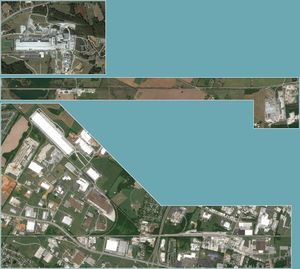Difference between revisions of "Tutorial 2 - Local Work at Bowling Green KY"
(Formatting) |
(Add picture and train flavour text) |
||
| Line 2: | Line 2: | ||
== Setup == | == Setup == | ||
| + | |||
| + | [[File:BowlingGreenOverview.jpg|300px|thumb|right|Overview of the Bowling Green, KY map, a multi-panel map. Bowling Green itself is the bottom-most panel, South Union the long, thin panel above it, and Logan Aluminium is at the top.]] | ||
The second tutorial will take place on the '''Bowling Green CSX, KY''' map. As in Tutorial 1, you will need to download the relevant map by selecting '''KY:Bowling Green 1489''' in the Maps and Trains window and pressing the '''Download Map''' button - see the [[Tutorial_1_-_Switching_at_Rolla_CO#Downloading_and_Viewing_a_Map|previous tutorial]] if you need a refresher on this. | The second tutorial will take place on the '''Bowling Green CSX, KY''' map. As in Tutorial 1, you will need to download the relevant map by selecting '''KY:Bowling Green 1489''' in the Maps and Trains window and pressing the '''Download Map''' button - see the [[Tutorial_1_-_Switching_at_Rolla_CO#Downloading_and_Viewing_a_Map|previous tutorial]] if you need a refresher on this. | ||
| Line 50: | Line 52: | ||
=== Trains === | === Trains === | ||
| + | |||
| + | In this tutorial, you have been provided with multiple trains, unlike the single train in the first tutorial. It is quite normal to have multiple trains to deal with at a single yard, with other players sending multiple trains to yards you are yardmaster (YM) of while you are offline. Some trains will pass through your maps without stopping, en route to other destinations. Other trains may stop briefly to set out or pick up cars, before continuing beyond your map. Finally, as in the first tutorial, some trains will terminate at your yards, as well as those trains you originate and send elsewhere. | ||
== Runthroughs == | == Runthroughs == | ||
Revision as of 21:05, 12 February 2020
This tutorial follows Tutorial 1 - Switching at Rolla CO, expanding on how to route cars through the FYM network, and introducing you to the concepts of maps-in-map (MIMs) and multi-panel maps.
Contents
Setup
The second tutorial will take place on the Bowling Green CSX, KY map. As in Tutorial 1, you will need to download the relevant map by selecting KY:Bowling Green 1489 in the Maps and Trains window and pressing the Download Map button - see the previous tutorial if you need a refresher on this.
You will also need to download some trains for the tutorial. If you have not yet been registered, you will find several trains with filenames beginning with Y1489, all of which you should download for this tutorial - you can select multiple trains for download at once. Alternatively, all tutorial trains can be downloaded by unregistered or registered players by selecting "Download Tutorial Trains" in the "Tutorial" menu on the toolbar.
An overview of Bowling Green
Bowling Green, KY is located on the CSX route between Nashville, TN and Louisville, KY. The RJ Corman Railroad Group (RJCM) also operates a shortline line, their Memphis line, which heads southeast from Bowling Green through Russellville, KY; Guthrie, KY; and Clarksville TN; terminating at Cumberland City TN.
On opening and exploring the map at Bowling Green, you may be greeted by the background of the map - scroll left or down to find Bowling Green itself. If you scroll to the top left of the map, you will also find two entirely separate areas of the map, which have their own borders and exits. These two extra panels represent further sections of the RJCM line, with the middle panel covering the grain elevator and distribution centre at South Union, KY, and the topmost panel representing the aluminium plant at Lewisburg, KY, which is served by a dead-end branch line.
Bowling Green also represents the Map-in-Map (MIM) concept in FYM, in which parts of a map is assigned multiple different identities, which cars can be routed to separately. The main identity, Bowling Green CSX KY (1489), is the parent map, while the other three identities - Bowling Green RJCM (2478), South Union (2480), and Logan Aluminium (2479) - are referred to as child maps. These identities can be found in multiple ways:
- In the Maps and Trains window, the child maps will be listed as (child of KY: Bowling Green CSX).
- When clicking on sidings within the map, the bottom of the siding information window lists the identity (or identities) the siding is associated with.
- In the list of sidings, opened by hotkey M, the different identities can be selected through the dropdown box, and the sidings associated with each will be shown.
- In the TSAR assignment window, symbols for each identity can be selected through a dropdown.
- In the Connection Map, panels are grouped together by a white outline.
Bowling Green CSX
The CSX map identity covers the main line, adjacent sidings, and yard along the very bottom of the map, from Exit 1 (from Nashville) to Exits 2/3 (to Louisville). The Memphis Junction Yard serves as the base for CSX locals in the area, as well as the interchange between CSX and RJCM.
Bowling Green RJCM
This identity is located on the same panel as the CSX identity above. The RJCM line begins at the triangle of lines to the left of the CSX Yard, and heads towards the top left of the map, serving several industries (sidings 11-17) before reaching Exit 4.
If you click on Exit 4, the Exits and Connections window will show that it connects to Exit 5 at South Union, which is located at the right hand end of the panel immediately above. Trains proceed from panel to panel by proceeding through an exit, just as if they were leaving to another map.
South Union
The South Union panel connects to Bowling Green at the right hand end via Exit 5, proceeds past sidings 18 to 21, and then ends at Exit 6. At this end, there are two connections - another internal connection to the current map, on the Logan Aluminium panel at Exit 7, and an external connection to the Guthrie, KY map, where the RJCM crosses another CSX line.
Logan Aluminium
This panel contains only a single exit, with a dead end siding at the right hand end. Exit 7 connects back to South Union, but also allows trains to proceed to Guthrie, KY. The main RJCM line proceeds directly from South Union to Guthrie, with the Logan Aluminium branch being accessed via a wye at Russellville, KY. Russellville is not mapped in FYM, and hence connections are provided to let trains proceed between any pair of maps (Guthrie, South Union, and Logan Aluminium) via the junction there.
Connection Maps
At this point, you may be slightly confused by the various connections between maps - both within the panels on this map, and externally to other panels. To help you in this, FYM includes a series of hand-crafted Connection Maps displaying the layout of maps on the network, the routes between them, and which railroad operates on those routes.
To view connection maps, you will first need to download them. Select "Download Connection Maps" from the "Connection Maps" menu on the toolbar. In the window that opens, you may either select KY - Kentucky and click Download selected, or simply Download all maps to get all maps at once. The connection maps are updated from time to time, as maps are added and revised, and updates can be downloaded through this window - FYM will occasionally prompt you when an update is available.
Once the Kentucky map is downloaded, press the USA on the Control Panel within the map. By default, this shows the map representing the state or province in which the current map is located. A different map can be selected via the "Select Map for Display" item in the "Connection Maps" menu.
Bowling Green is located towards the bottom left of the KY map, with the CSX line shown in gray and the RJCM lines in pink. The various panels of the map are connected via a white outline, indicating that they constitute a single map.
Trains
In this tutorial, you have been provided with multiple trains, unlike the single train in the first tutorial. It is quite normal to have multiple trains to deal with at a single yard, with other players sending multiple trains to yards you are yardmaster (YM) of while you are offline. Some trains will pass through your maps without stopping, en route to other destinations. Other trains may stop briefly to set out or pick up cars, before continuing beyond your map. Finally, as in the first tutorial, some trains will terminate at your yards, as well as those trains you originate and send elsewhere.
Runthroughs
Manifest towards Louisville, carrying local cars but don't set out
IM or automotive or grain, for variety - maybe DPU
CSX Local
Louisville - Bowling Green local, carrying RJCM interchange.
RJCM Local
Guthrie - Bowling Green with some CSX traffic
Trains we will create
CSX local back to Louisville
RJCM to Logan Aluminium
RJCM to Guthrie